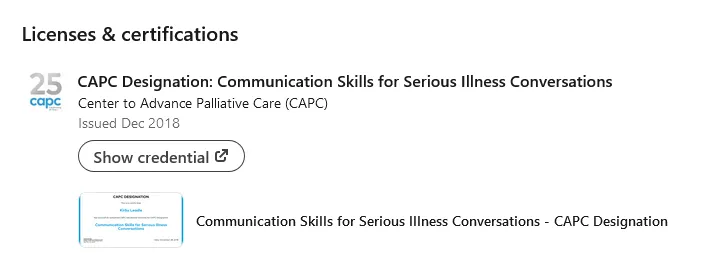Add CAPC Designation to Your LinkedIn Profile
Add a CAPC Designation to your LinkedIn profile to demonstrate comprehensive training in core palliative care competencies. Here’s how:
Step 1: Add Licenses and Certifications to Your Profile
- Click the Me icon at the top of your LinkedIn homepage, then View Profile.
- Click Add profile section, which is located below your profile picture, name, title, and connections.
- Click the Recommended dropdown, then click Add licenses & certifications.
Step 2: Add Information about your CAPC Designation
- Name: Enter the name of the CAPC Designation you earned (e.g., CAPC Designation: Communication Skills for Serious Illness Conversations).
- Issuing organization: Type in Center to Advance Palliative Care (CAPC), and it will appear as you begin to type. Select CAPC.
- Issue date: Add the month and year you earned CAPC Designation.
- Expiration date: This can remain blank.
- Credential ID: This can remain blank.
- Credential URL: Add the corresponding curriculum URL (e.g., https://www.capc.org/training/communication-skills/).
- Skills: Add any skills that are associated with your CAPC Designation (e.g., Serious Illness Communication, Care Planning).
- Media: Download your CAPC Designation certificate and upload it here. Edit the title of the document to the name of the CAPC Designation you earned (e.g., CAPC Designation: Communication Skills for Serious Illness Conversations).
- Click Save.
Once you have saved your CAPC Designation, it will appear on your profile under Licenses & Certifications as shown below.